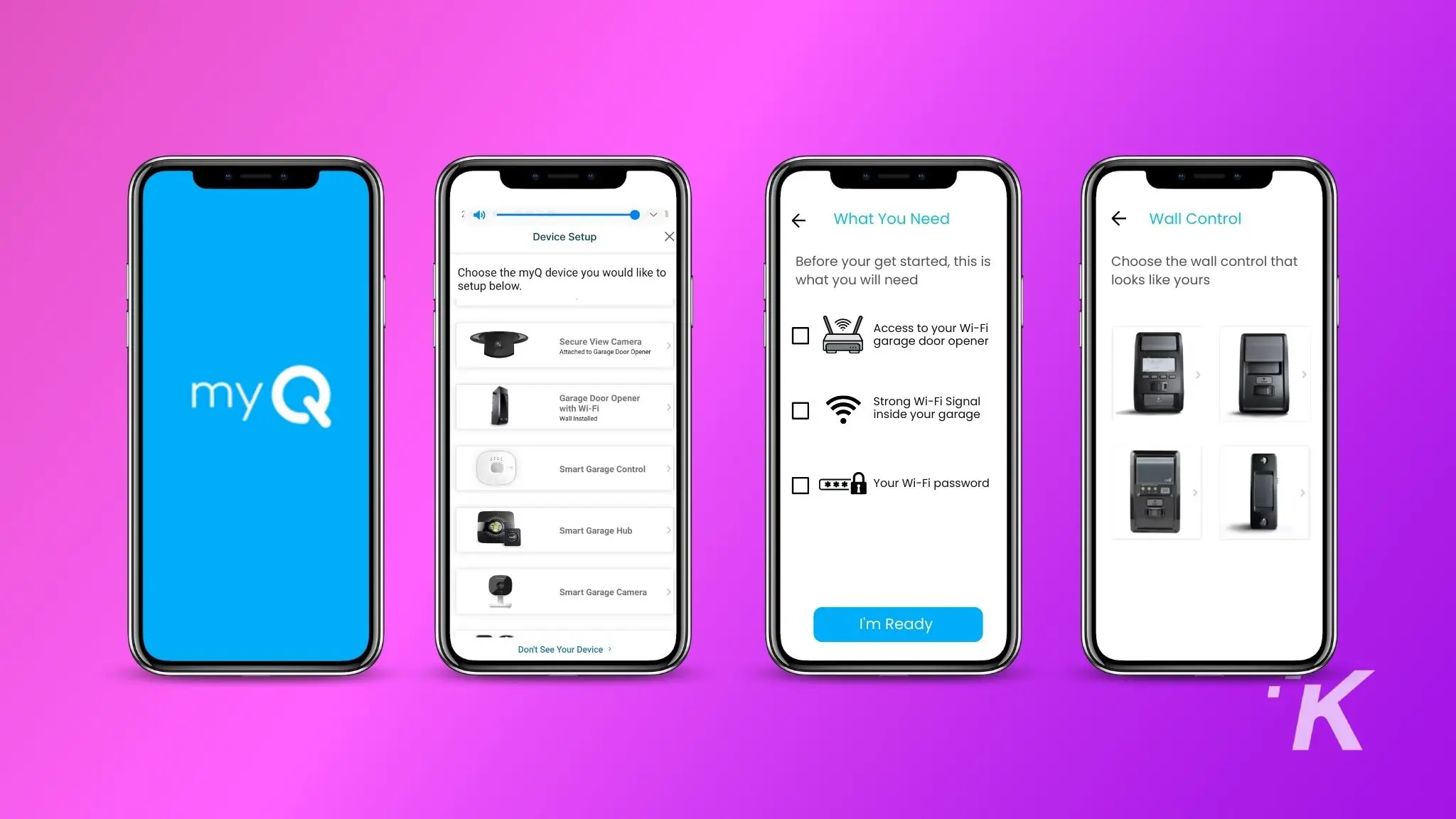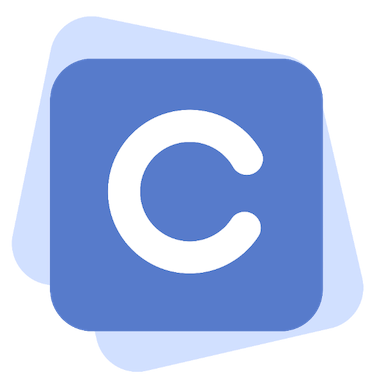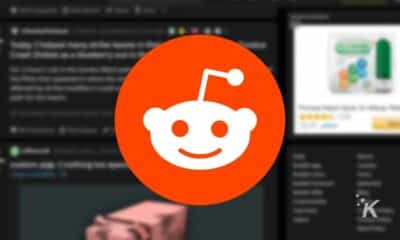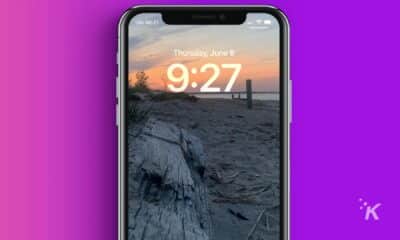How-To
How to connect a Chamberlain myQ garage door opener to WiFi
Want to get your Chamberlain myQ garage door connected? We’ll show you how.

Chamberlain myQ smart garage door openers can be controlled from almost anywhere. They connect to your home WiFi, so you can remotely manage and monitor via a smartphone app.
That means no more fumbling with those ugly garage door remotes. They even have a battery backup so you can open your door if the power goes out.
As with most tech, the setup process can be tricky. We’ve got you covered with a quick guide to get your Chamberlain myQ garage door opener onto WiFi.
Before you get started
Chamberlain's automatic garage door openers are powered by myQ. That gives you app control and linking to Amazon Key, for in-garage deliveries to defeat porch pirates.
There are a few things to get ready before we can get your garage door connected to Wi-Fi. You’ll need a smartphone with the myQ app from either the Apple App Store or Google Play Store installed. As with most smart home devices, you’ll need a home WiFi network on the 2.4GHz frequency and the password for that network.
The garage door opener should be plugged into a socket and not on battery backup. And you’ll probably want to check how strong the WiFi signal is in the garage. The other thing is a stepladder or stepstool, as you’ll need to press some buttons on the unit.
Now to connect your Chamberlain myQ garage door opener to WiFi
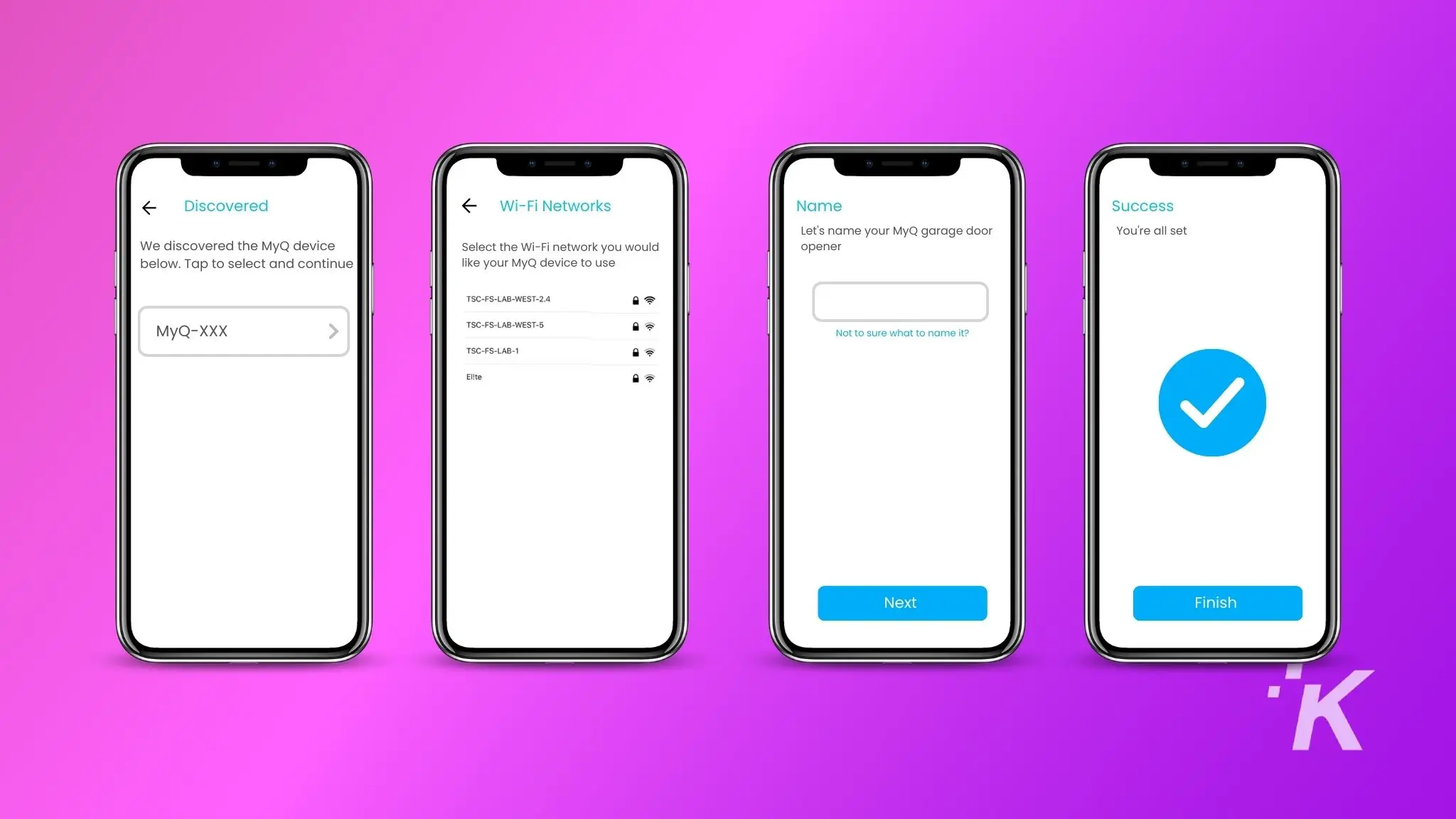
We’ll walk you through how to connect your Chamberlain garage door opener to your WiFi network.
-
App setup
Open the myQ app you installed from either the Apple App Store or Google Play Store.
-
Log in
Create a user account (if you haven’t already) and log in.
-
Start Device Setup
On the Device Setup screen, tap on your Chamberlain myQ device type.
We’re using Garage Door Opener with Wi-Fi (Wall Installed) for our how-to. -
Double-check you have everything
Check the boxes next to the three requirements, then tap I’m Ready.
-
Choose your unit
Tap on the wall or ceiling control that matches your garage door opener.
-
Put it into learn mode
The app will tell you the next steps for putting your specific unit into WiFi learning mode. Tap Next once done, and then tap Yes when you hear a beep.
-
Connect to WiFi
Tap the device that begins with myQ-XXX on the app screen, and tap on Pair if you get a Bluetooth pairing request.
-
If you don’t see a device
Open your phone’s WiFi settings, and tap on the WiFi network that begins with myQ-XXX. Then go back to the myQ app.
-
Select your home WiFi
Select your home WiFi network’s name from the list.
-
Enter the password
Enter your WiFi password to connect. The garage door opener will try to connect.
-
Name your opener
You can change your garage door opener’s name, to make it easier for future use.
-
Finishing up
Tap on Finish.
-
Testing
Tap the garage door name to check that it opens, showing you that it’s connected to WiFi successfully.
Wrapping up
Linking your garage door opener to your home WiFi network is convenient. You can remotely access the door, set a customized schedule, and allow access for guests or Amazon Key deliveries.
Enjoy being able to access your Chamberlain myQ garage door opener without having an ugly remote clipped to your visor.
Have any thoughts on this? Carry the discussion over to our Twitter or Facebook.
Editors’ Recommendations:
- How to enable cough and snore detection on Pixel 7
- Does myQ work with Alexa?
- KnowTechie Giveaway: Enter to win a Nova S40 soundbar & subwoofer
- Samsung Galaxy Z Flip 6 leaks less than a month after Z Flip 5 launch