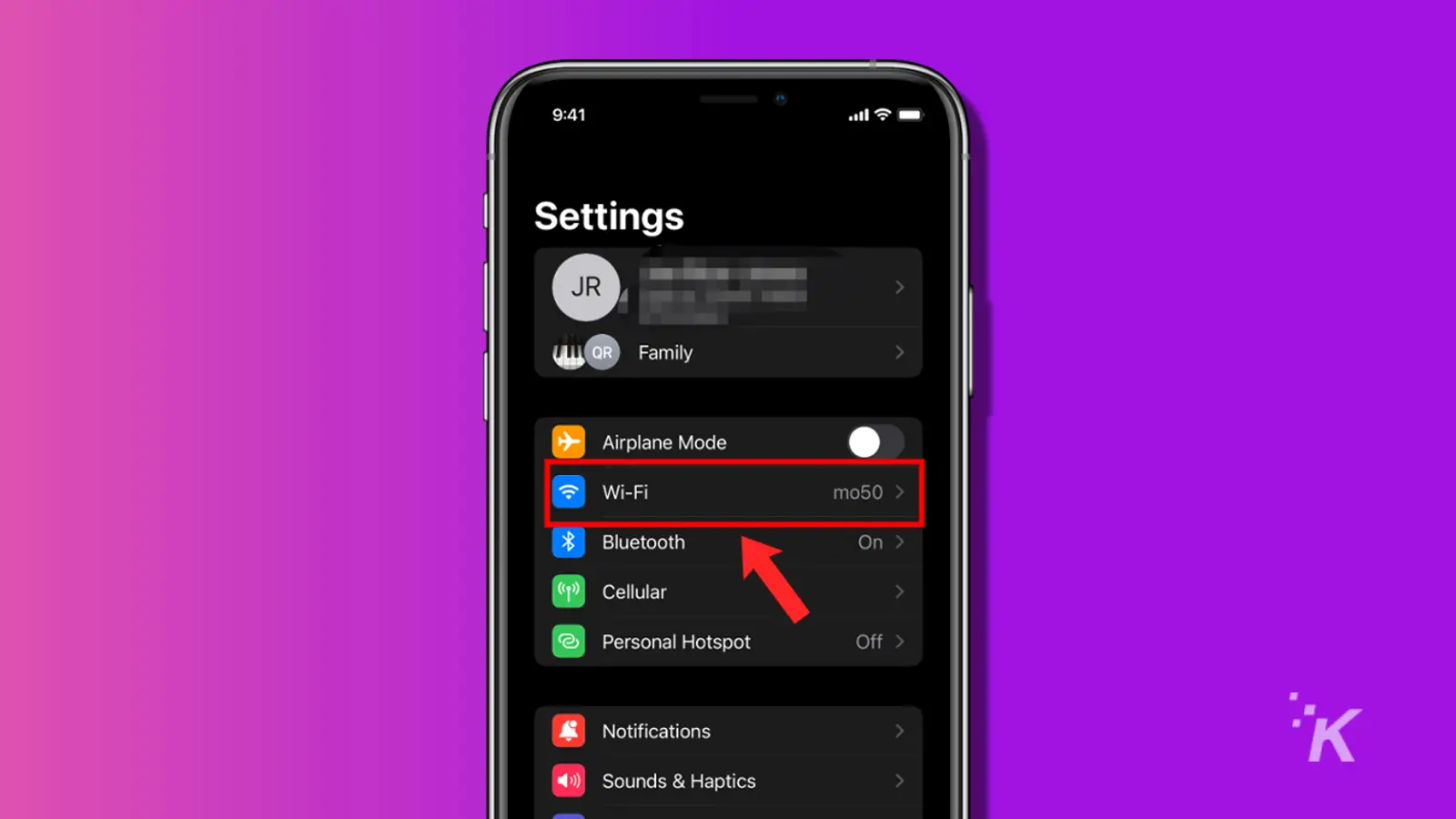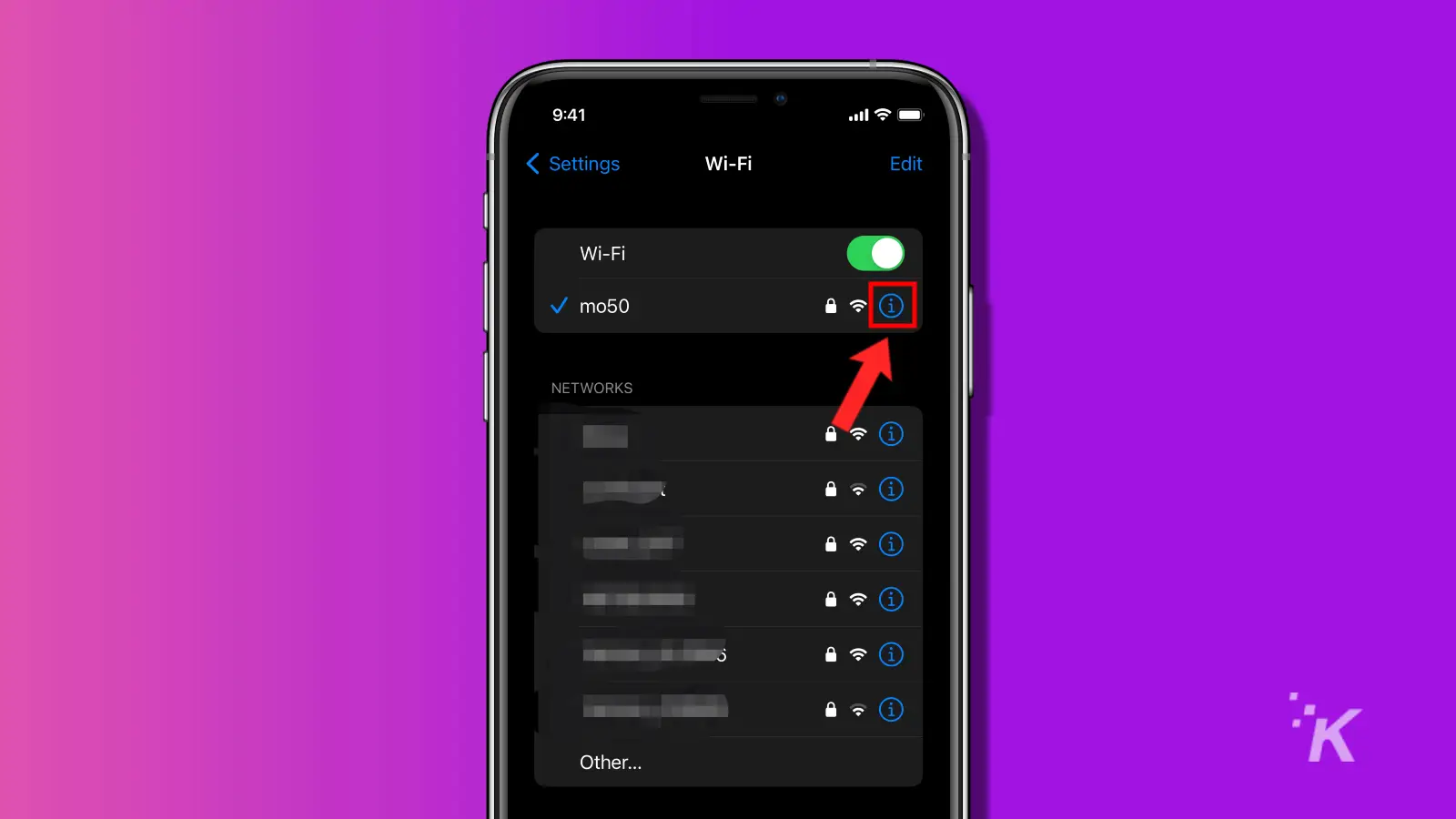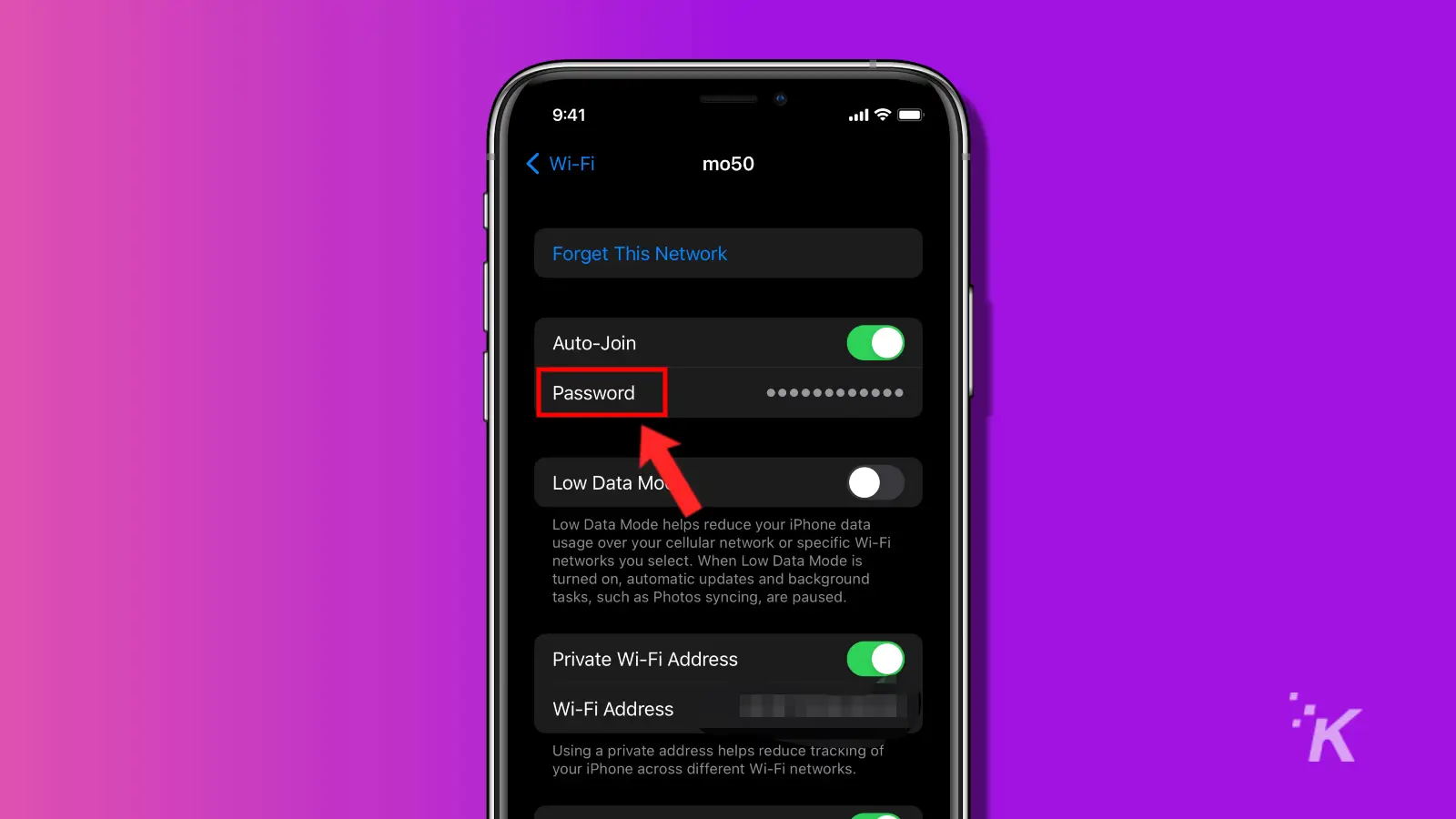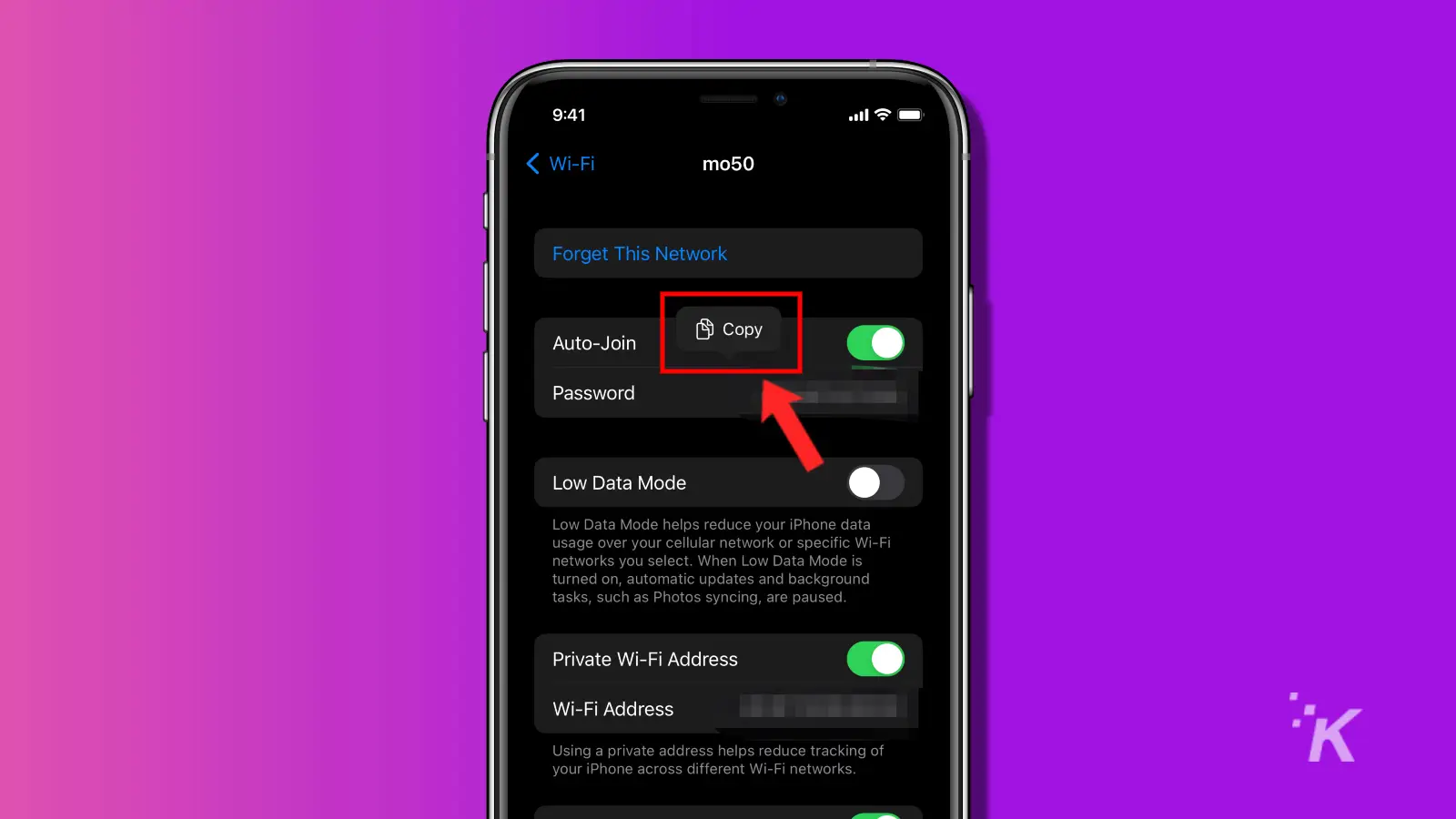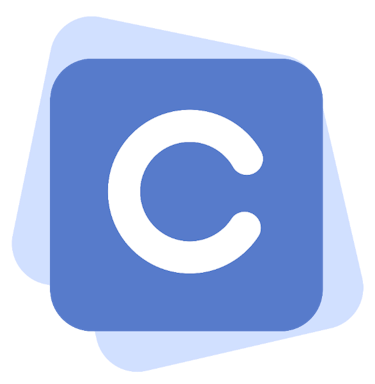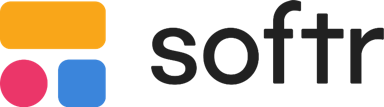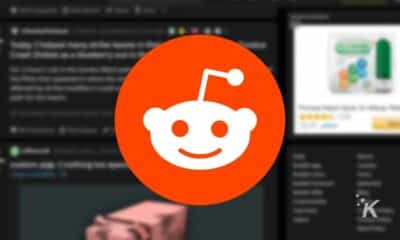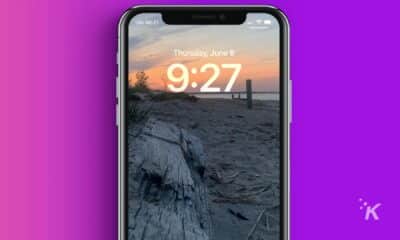How-To
How to see your WiFi password on iPhone
You can quickly copy WiFi passwords in iOS 16 to share them with others.

When Apple released iOS 16, it added a new feature that lets you easily check any WiFi passwords saved on your device.
This new feature makes it much easier to share WiFi passwords with others. You can check on any saved WiFi password and copy them to your clipboard for easy sharing.
It’s possible to see your WiFi passwords if you’re on an older version of iOS. However, it’s a bit more complicated and requires you to connect your iPhone to a Mac computer and use Keychain Access.
This article will focus on viewing WiFi passwords on iPhones running iOS 16 and up. Since this is a fairly new feature, it might not be obvious that it’s available yet.
But don’t worry; we’ve got you covered. Follow along to find out how to see your saved WiFi passwords on iPhone.
How to find Wi-Fi passwords on iPhone
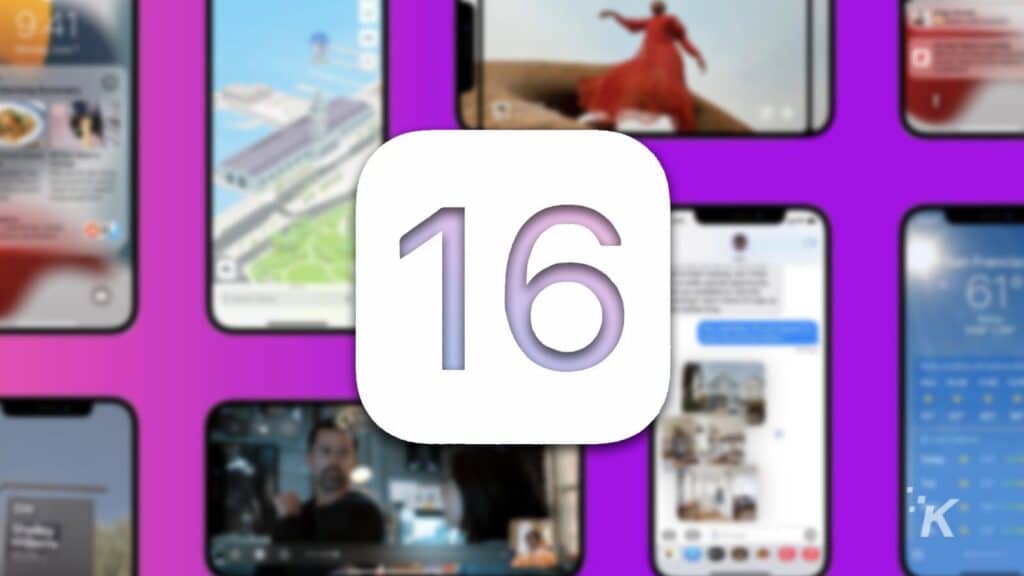
Apple makes it relatively easy to access your WiFi passwords using this method. However, it does require you to have installed iOS 16.
If you haven’t done that yet, check out our guide on how to get the iOS update. Once you have iOS 16 installed, follow along below:
How to find your WiFi network passwords on iPhone
Open the Settings app and select WiFi
Select the More Info icon next to a network
Tap Password (here’s where you’ll need to authenticate yourself with Face ID or a passcode)
Tap the password that was revealed and choose Copy to share the password easily
That’s all you have to do. You can see the passwords for any WiFi network that you have saved in the past.
And with the copy button, you can easily copy and paste the password to share with anybody.
Another useful iOS 16 feature
Just like with most of Apple’s major iOS updates, iOS 16 brought some pretty convenient new features to iPhone users.
Being able to easily check your WiFi passwords directly from your phone is a great addition that can make your life easier.
Now you can easily access your WiFi passwords to share with anyone needing them. No more rummaging through junk drawers to find that notepad with your password written on it.
This guide should tell you anything you need to know about seeing and sharing your WiFi passwords on iPhone.
Of course, if you have a trusted password manager, you can easily skip all of this hassle. In that case, you’re already on the right track.
However, for those interested in learning more about password managers, we have rounded up some of the best free password managers available.
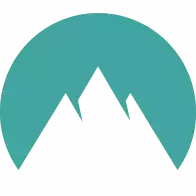 NordPass
NordPass
NordPass is our go-to choice for password management, it's sleek, user-friendly, and packs a punch when it comes to security. Sure, it's on the pricey side, but the peace of mind it brings is totally worth it.
- People who struggle to remember multiple passwords
- Useful for couples or families who need to share passwords securely and efficiently
- Businesses that prioritize strong security features and ease of use in managing password
- Easy-to-use interface that only requires one master password
- Its data breach scanner and actionable password health report help users identify weak and compromised passwords
- Supports secure credential sharing
- The free version has limitations
- It's a bit more expensive than some of its competitors
Have any thoughts on this? Carry the discussion over to our Twitter or Facebook.
Editors’ Recommendations:
- How to set up a dynamic weather Lock Screen wallpaper in iOS 16
- Here’s how to add widgets to your lock screen in iOS 16
- How to control your Apple Watch with your iPhone
- How to edit iMessages in iOS 16