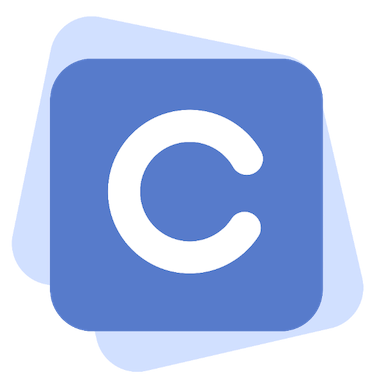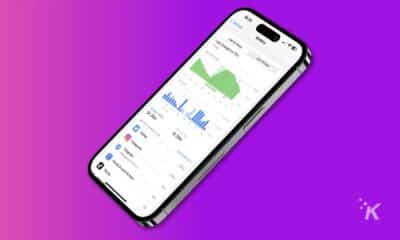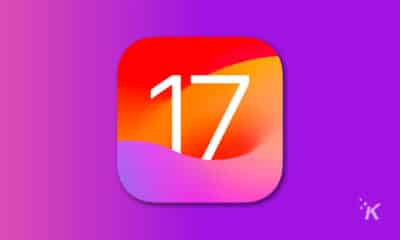Apple
How to use iPhone’s Remember This shortcut (and why you should)
Easily capture fleeting thoughts with Apple’s Remember This shortcut for iPhone. Never let an idea slip away.
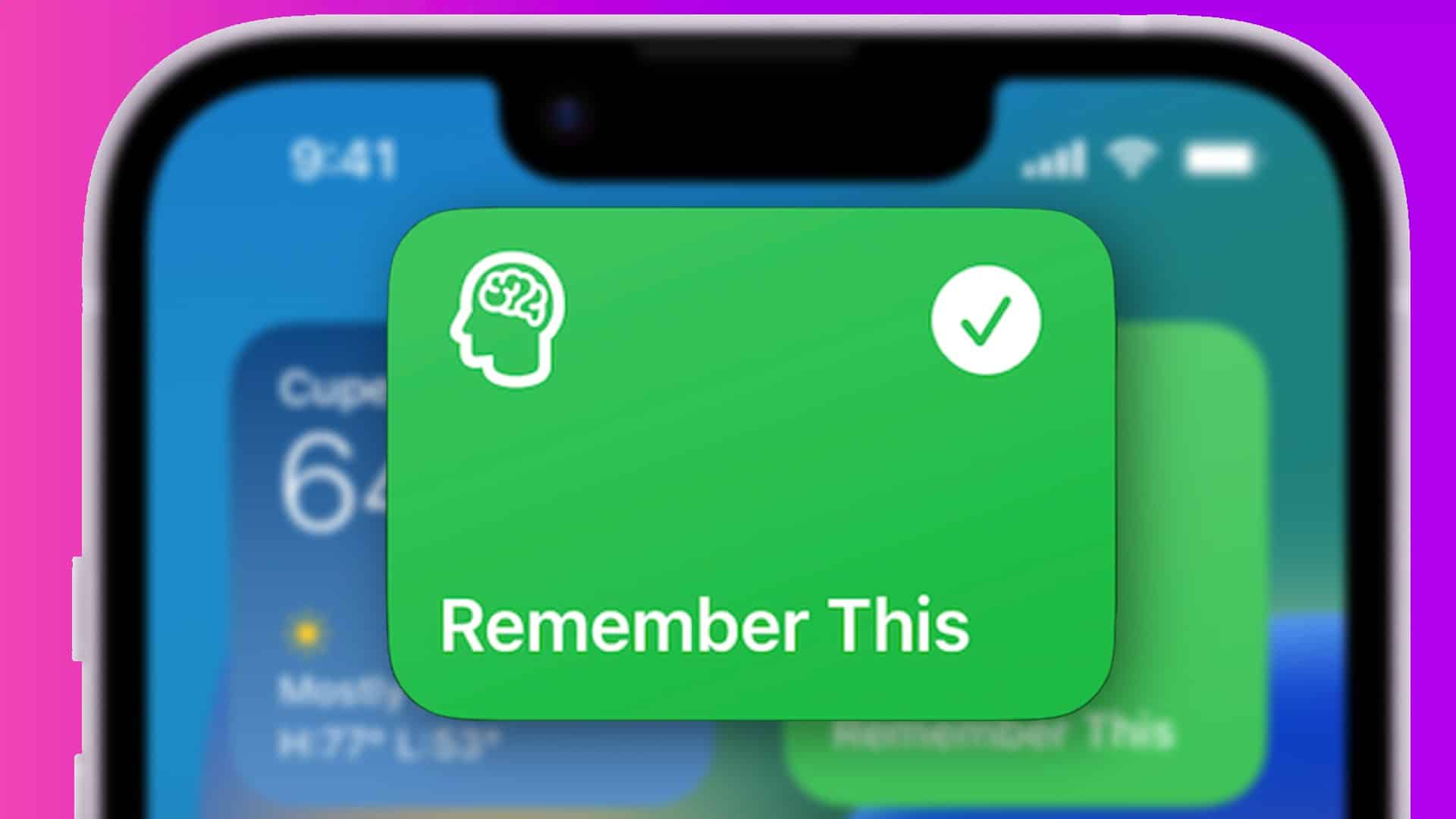
If you suffer from memory issues or just want a quick and easy way to jot down your thoughts, Apple’s Remember This shortcut might be the solution you’re looking for.
Once you’ve set up the shortcut, a quick tap or a Siri command lets you type a note and, if wanted, add a photo to your memory. Memories are then saved in the Notes app for easy access and review.
Don’t let your precious thoughts slip away into the ether. Let’s discuss how to use ‘Remember This’ to never forget anything again.
How to use the ‘Remember This’ shortcut on iPhone
You can set up and use Remember This on iOS by following these steps:
Launch the Shortcuts app and tap Gallery [ios-shortcuts-home.jpeg]
Select Shortcuts for Accessibility. Alternatively, type Remember This in the search box 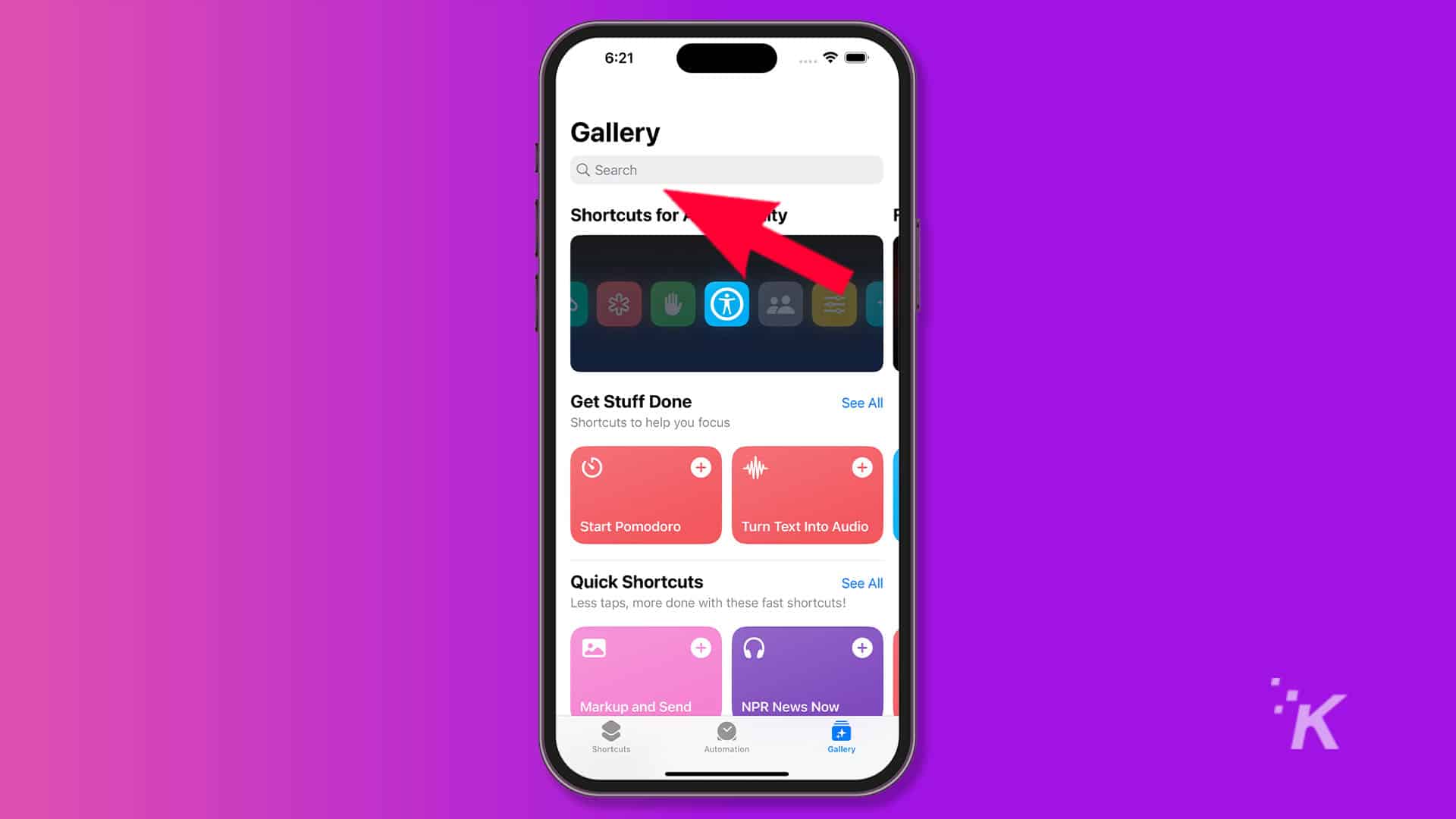
Find and tap Remember This in the list. Within Shortcuts for Accessibility, you’ll find it in the Wellbeing section 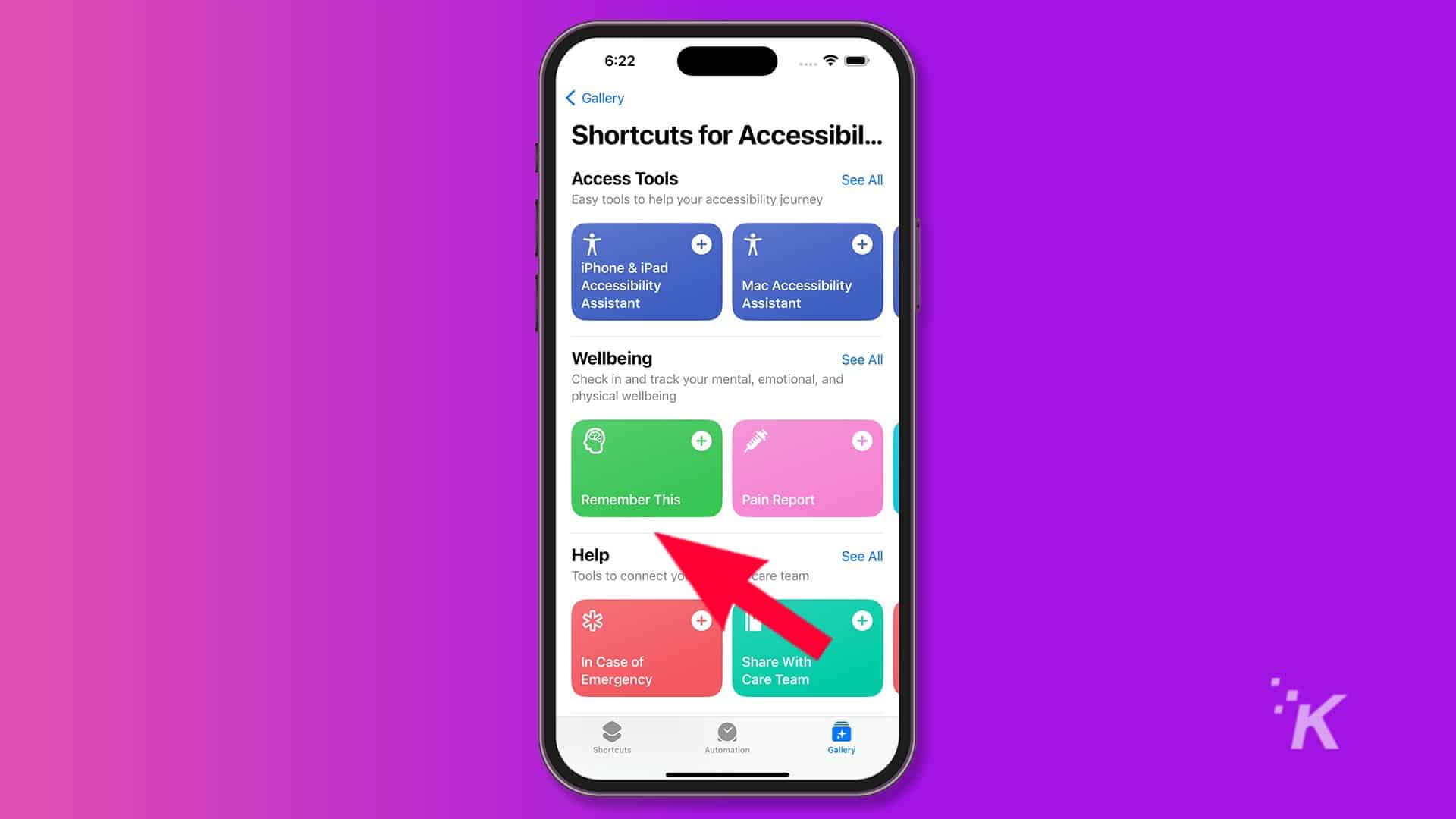
Tap Add Shortcut 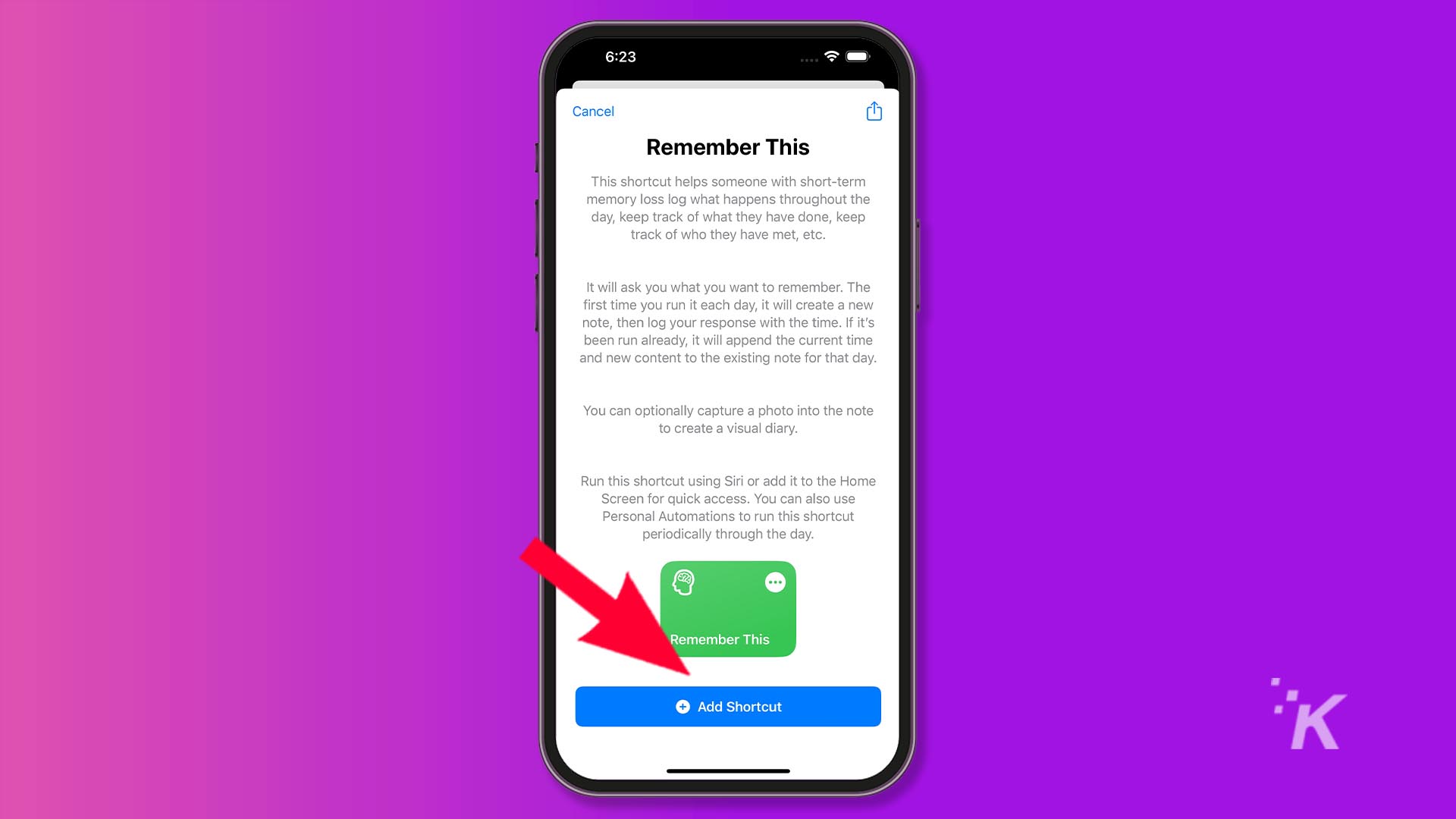
How to store a memory
To store a memory, select Shortcuts in the bottom menu bar and tap Remember This. Alternatively, you can add the shortcut to your Home Screen and select it from there (instructions below)
Add a text note to the memory and tap Done 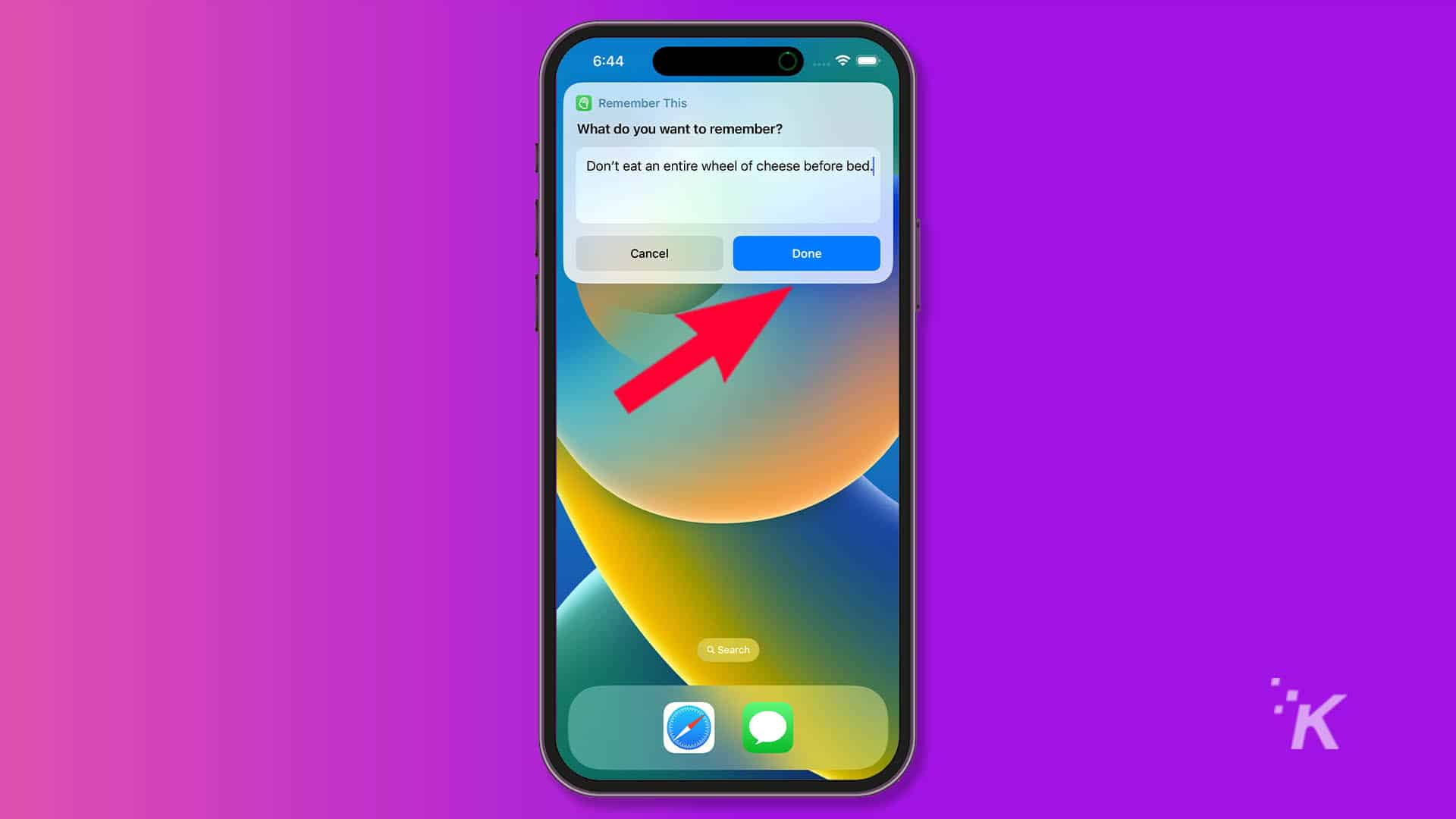
When asked if you want to include a photo, select either Yes or No, depending on your preference. Choosing No completes the remembering process, while Yes launches the camera and lets you snap a picture
Once you’ve saved a remembering or two, you can access them via the Notes app. You’ll see a new note for each day, which contains time-stamped entries for each memory.
Naturally, you can alter some of Remember This’s behaviors, such as the text displayed on activation, by tapping the More (…) button on the shortcut within the Shortcuts app.
Add the ‘Remember This’ shortcut to your iPhone’s Home Screen
You’ll likely want to add Remember This to your Home Screen for easy access, which you can do by following these steps:
- From the Shortcuts app, select Shortcuts in the bottom menu bar(if it isn’t already selected) and click the More (…) button on Remember This
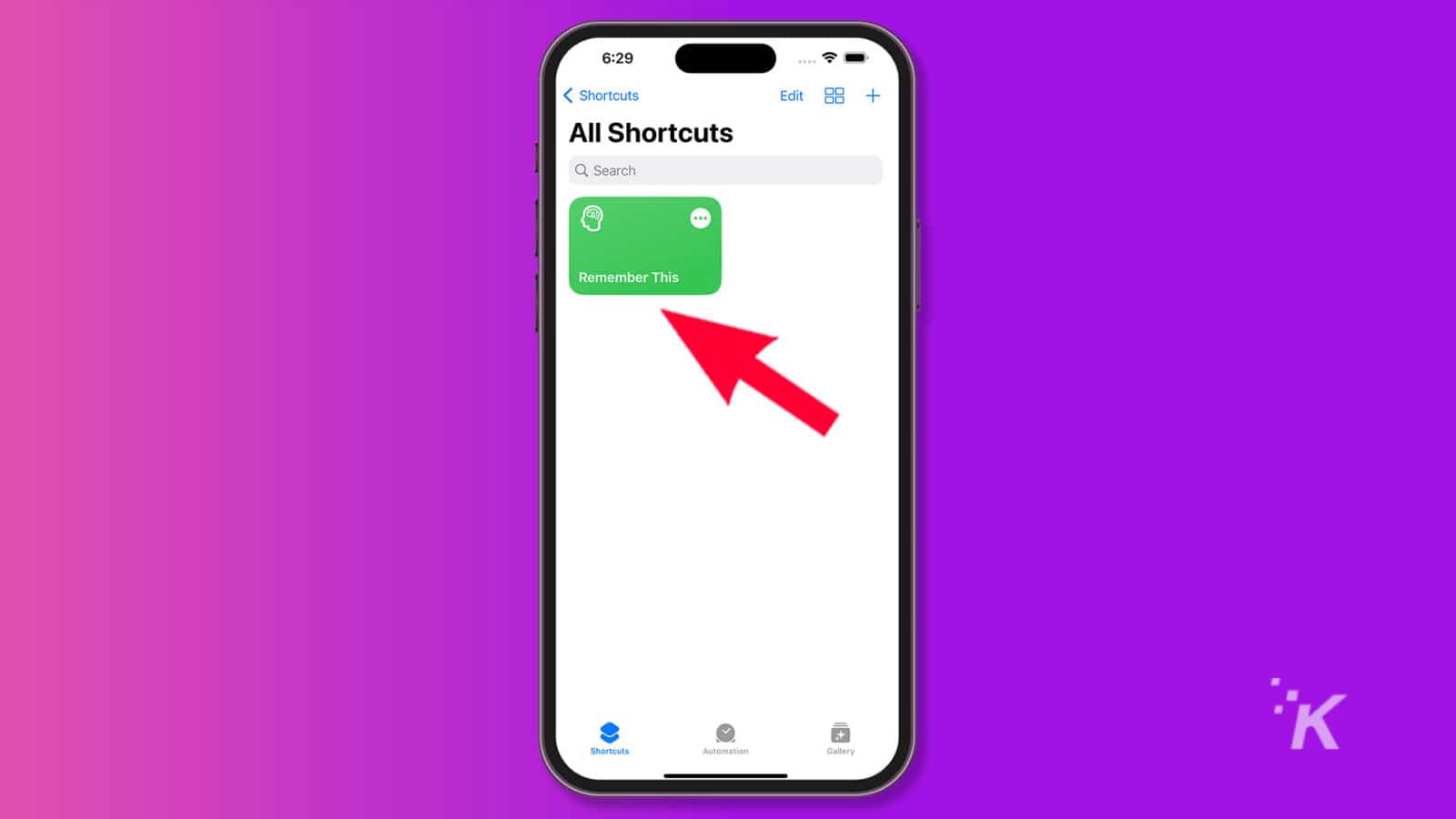
- Tap the Share button in the bottom menu bar
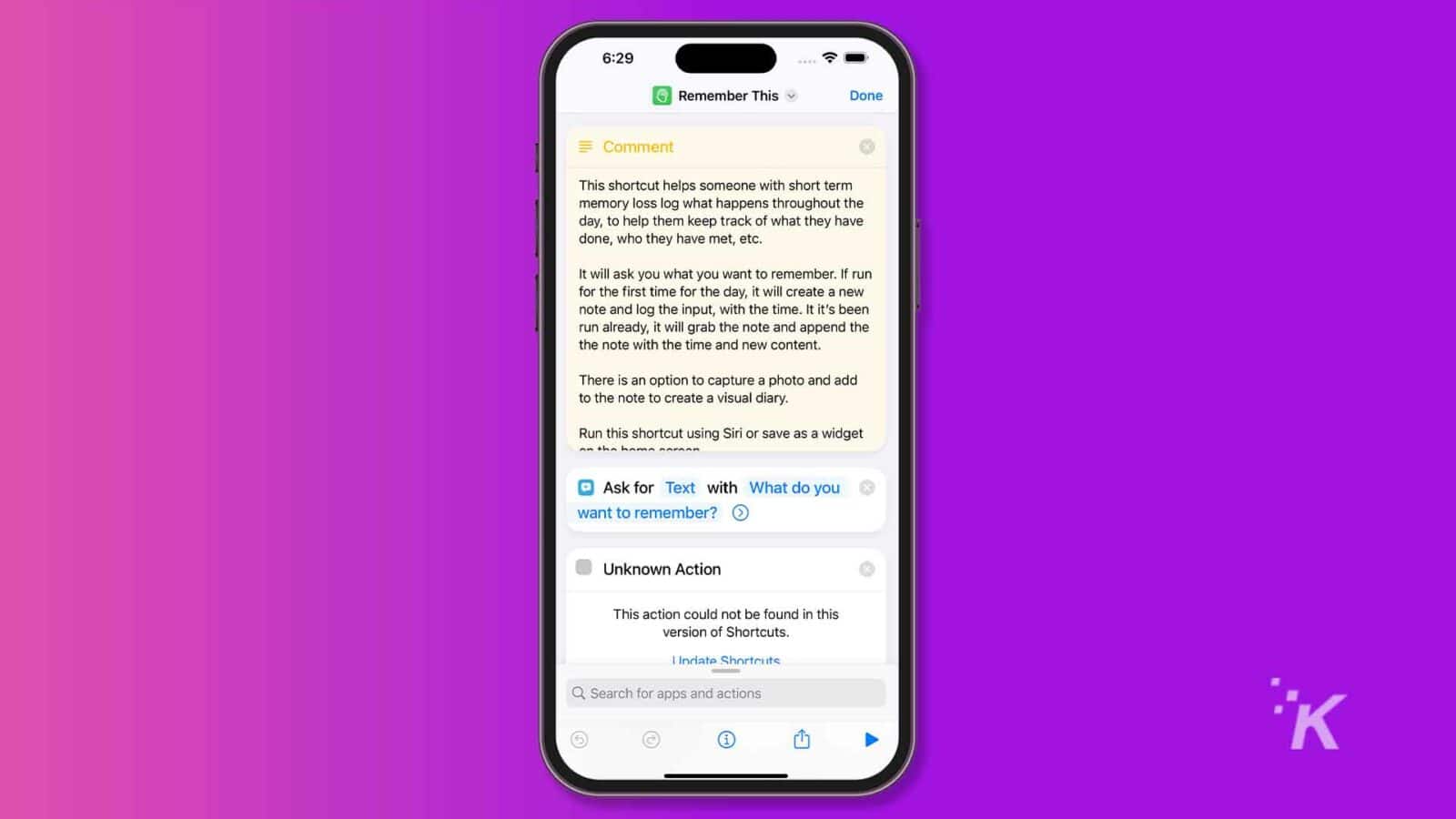
- Select Add to Home Screen
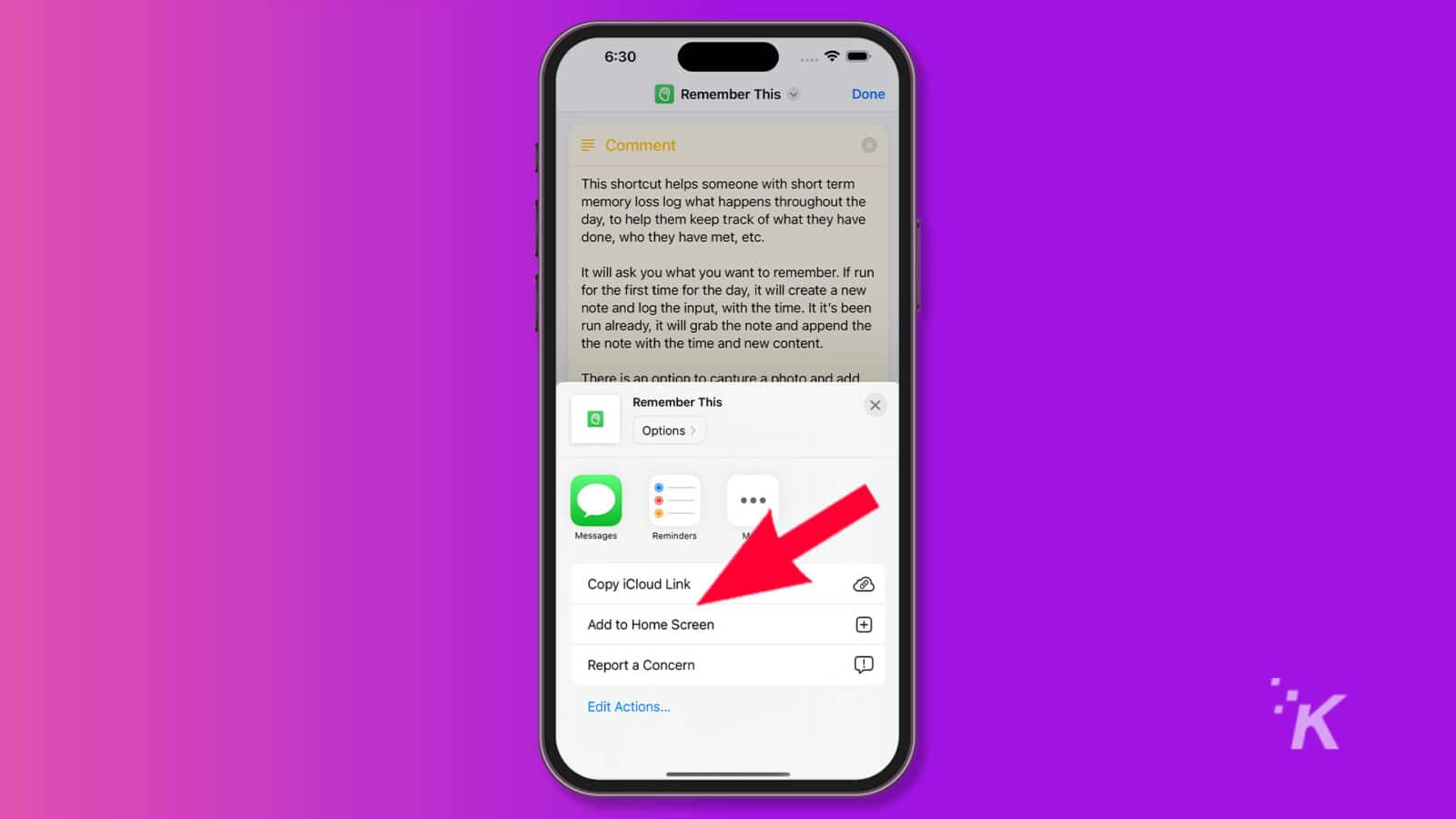
- Tap Add to complete the process
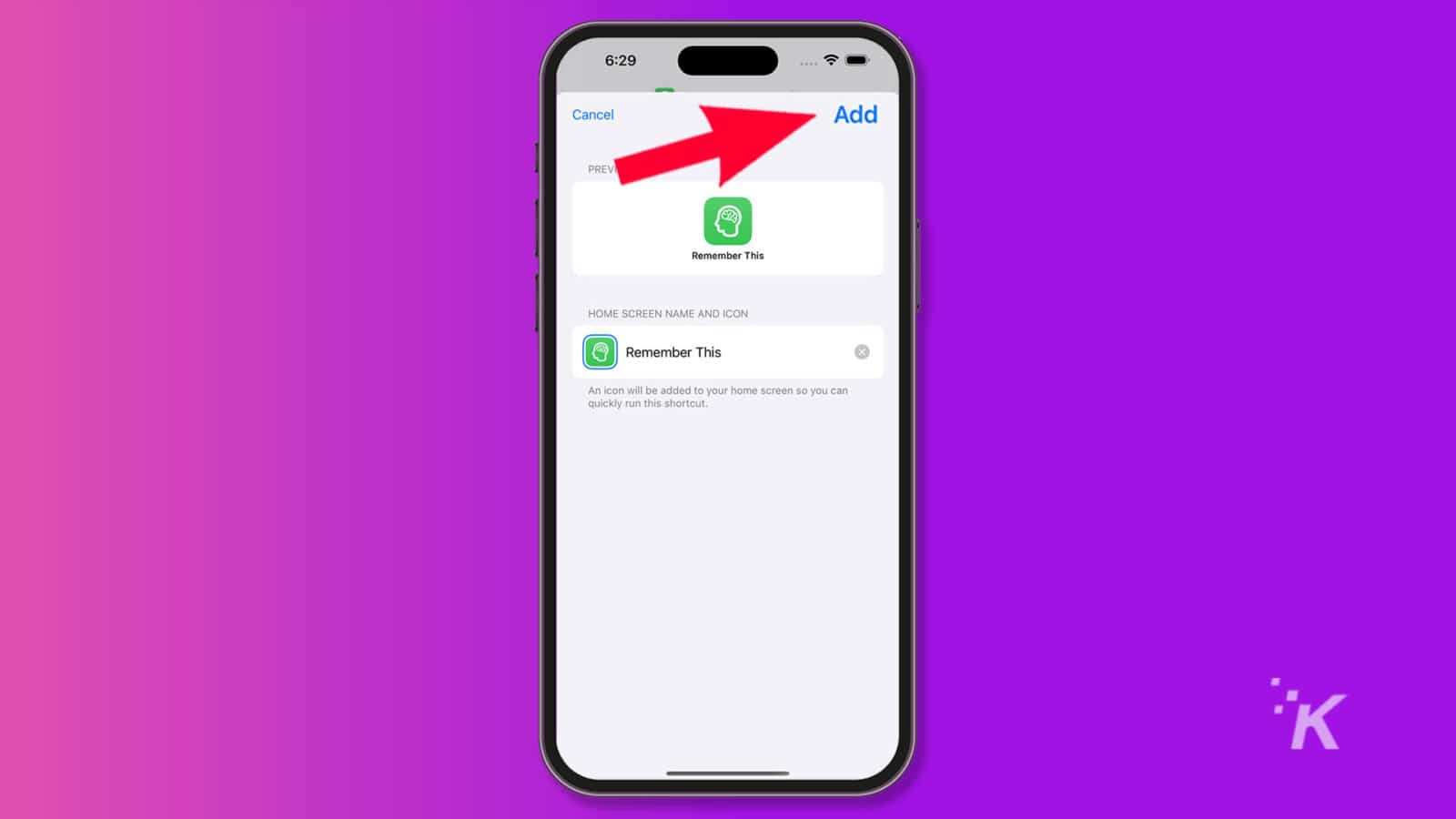
Remember This will now appear on your Home Screen, ready to be moved to a more convenient location.
If you’re having trouble remembering things, you’ll likely want the shortcut to be accessible in an instant so you can record those slippery thoughts before they’re gone.
Apple’s accessibility tools make our lives easier
If memory isn’t your strong suit, Apple’s Remember This shortcut has your back. Once you’ve set it up, you can store memories in an instant and easily review them in the Notes app.
Each day, our gadgets make our lives easier, and we gradually become less reliant on our in-built biological tools, like, for instance, memory.
Who needs to remember things when our phones can do it for us?
Right now, the machines are picking up a lot of the slack, and most of us have forgotten how to live without them – or never knew.
At some point, we’ll either need to become one with the machines or be ruled by them. We might have arrived at one of those outcomes already.
Have any thoughts on this? Drop us a line below in the comments, or carry the discussion to our Twitter or Facebook.
Editors’ Recommendations:
- How to schedule text messages on your iPhone using Shortcuts
- How to customize app icons on iPhone
- How to eject water from a wet iPhone with a simple shortcut
- How to automatically send text messages from your iPhone