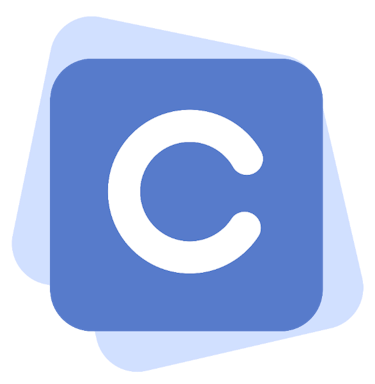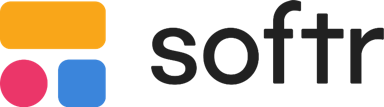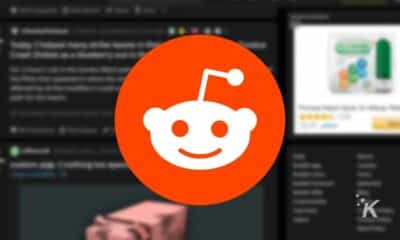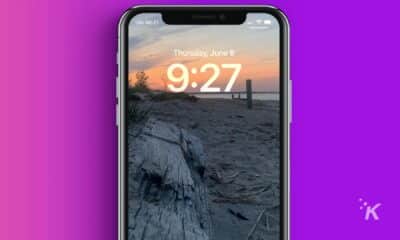How-To
How do you enable airplane mode on Mac?
In most situations, enabling airplane mode on your Mac isn’t necessary, even on a commercial flight.
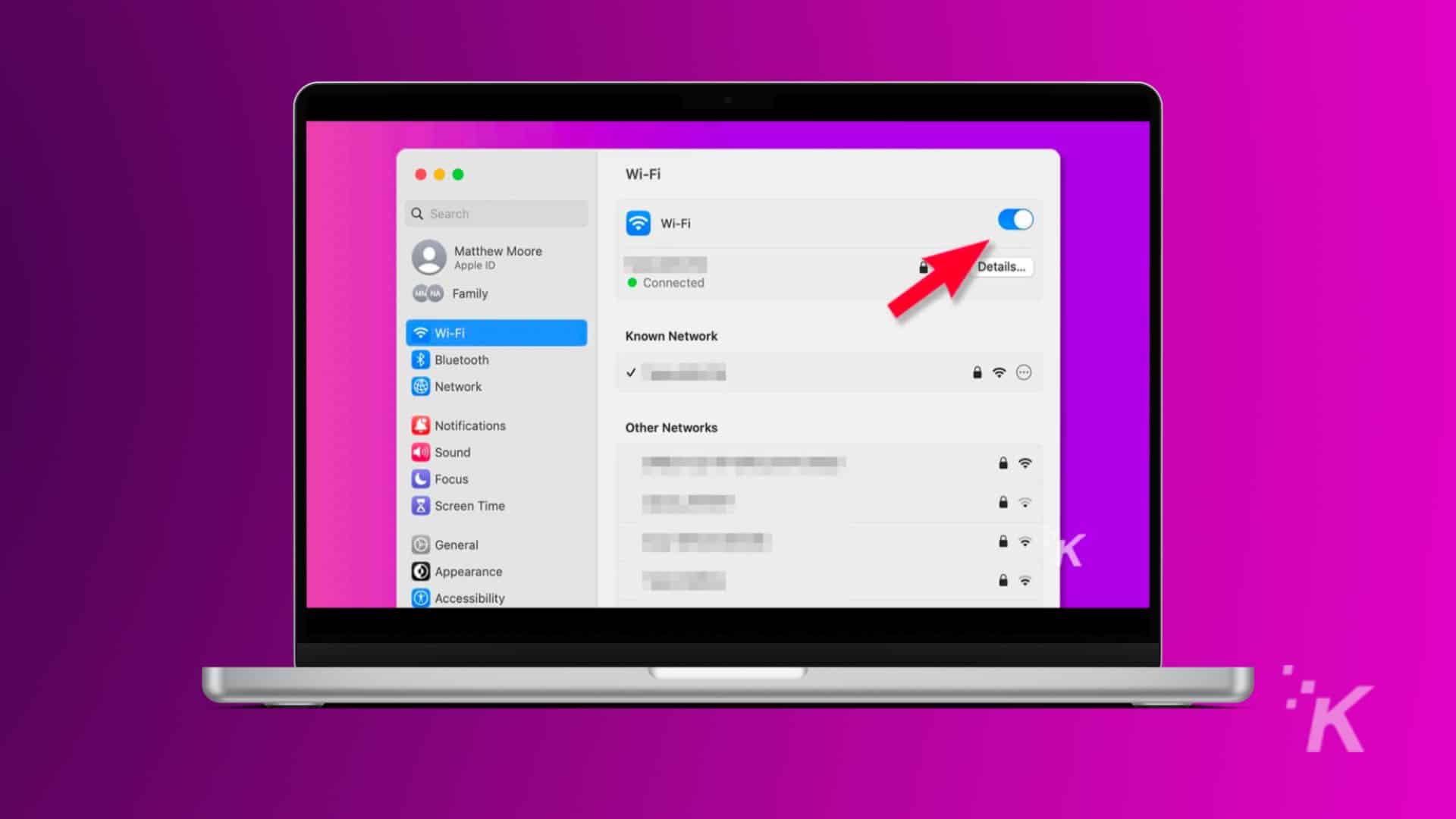
Quick Answer: While there is no specific “airplane mode” on a Mac, you can use System Settings to turn off Wi-Fi and Bluetooth. It’s effectively the same thing.
If you’ve ever flown with a commercial airline, you’d be familiar with the obligatory yet somewhat inexplicable demand to switch all electronic devices into airplane mode.
Apparently, wireless signals can interfere with the plane’s navigation systems or something, so failing to enable some sort of airplane-friendly mode when instructed is practically an act of terrorism.
Do you want to be responsible for bringing down a plane with your unchecked Wi-Fi? Of course not! Let’s discuss how to enable airplane mode on your Mac.
Enabling airplane mode on Mac laptops
macOS doesn’t have airplane mode because Apple computers don’t emit cellular signals. Unlike mobile devices, it’s not as necessary to quickly disable all wireless communication on Macs.
However, there may be some situations where you do want to put your Mac into an airplane-mode-like state. You can achieve this by simply switching off Wi-Fi and Bluetooth.
How to turn on airplane mode on Mac
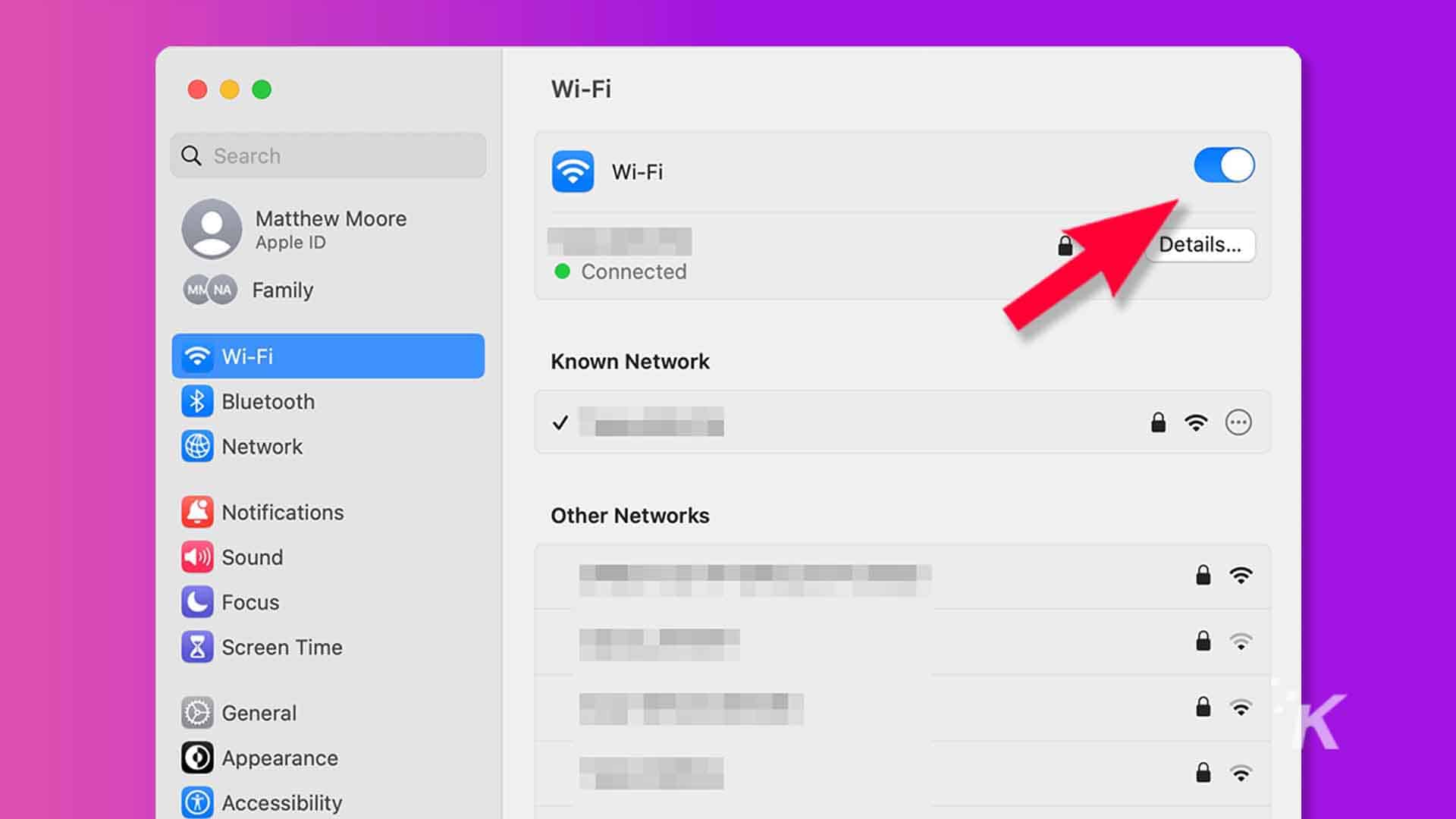
Technically, Apple does not offer Airplane Mode for Macs because they do not emit any cellular signals. Instead, the next best thing is to turn off Bluetooth and Wi-Fi. Here’s how to do that.
Total Time: 1 minute
-
Open System Settings
Click the Apple menu and select System Settings (or open System Settings via your preferred method)
-
Select Wi-FI
Select Wi-Fi in the side menu
-
Disable Wi-Fi
Toggle Wi-Fi off
-
Disable Bluetooth
Now select Bluetooth in the side menu and toggle it off too
By switching off both of the wireless protocols your Mac uses, you’re effectively putting the device into airplane mode.
Bonus tip
Alternatively, you can quickly switch Wi-Fi and Bluetooth off from the Control Center or via the icons in your top menu bar. If the icons are missing, you can choose which features show in the top menu bar in System Settings → Control Center.
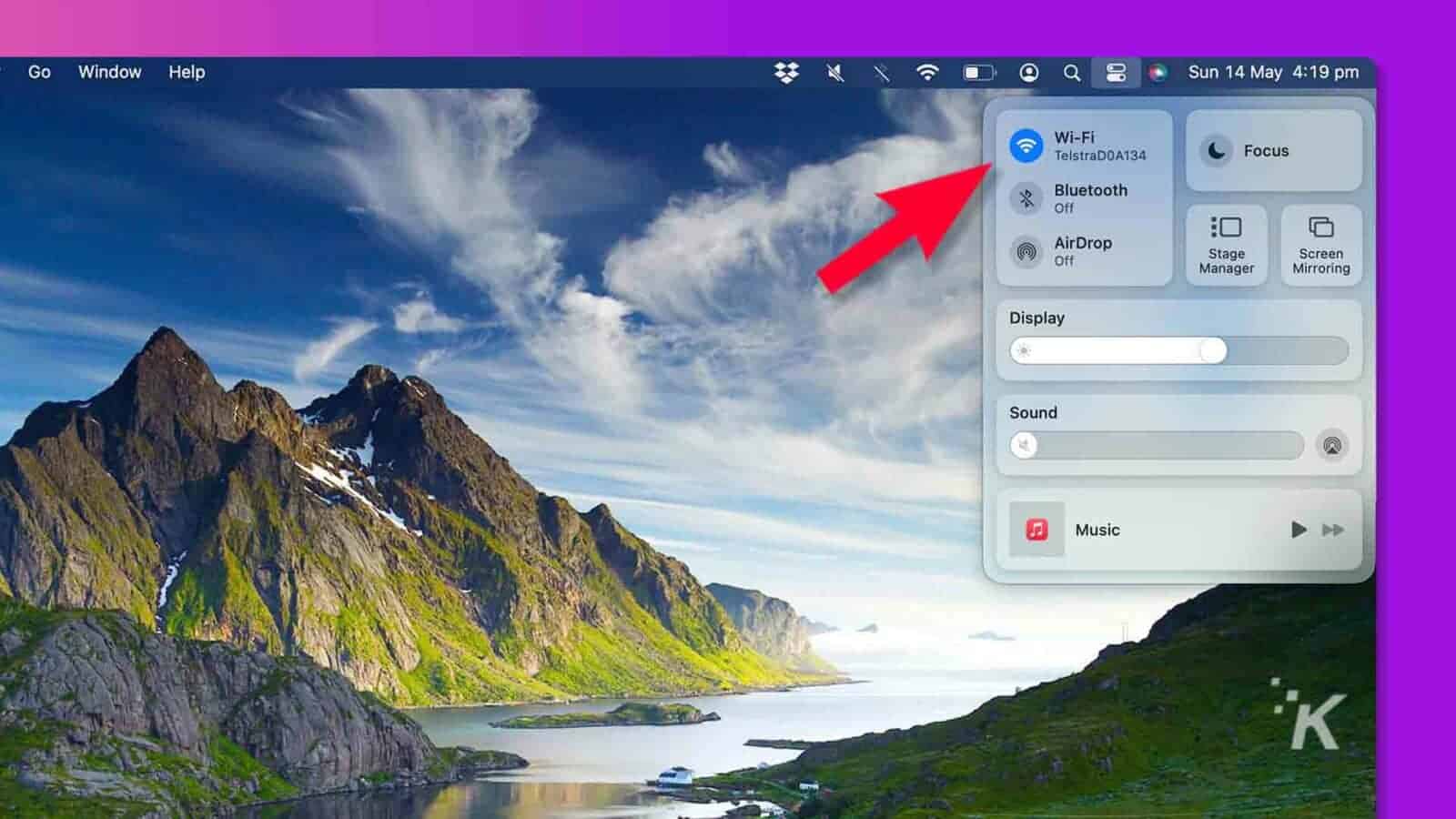
Do you need to enable airplane mode on Mac?
In most situations, enabling airplane mode on your Mac isn’t necessary, even on a commercial flight. In fact, some airlines encourage the use of Wi-Fi by offering access to their onboard wireless networks.
Bluetooth likely isn’t an issue either. With wireless earphones and headphones quickly replacing their wired counterparts, most of us wouldn’t get far without Bluetooth enabled.
On most flights, you’ll see plenty of people using wireless peripherals with their devices.
Frankly, the whole “enable airplane mode” request likely started as a joke by the airline industry to see how gullible we are. As it turns out, we’re really gullible, and the joke has gone too far for them to back out now.
Have any thoughts on this? Drop us a line below in the comments, or carry the discussion to our Twitter or Facebook.
Editors’ Recommendations:
- Does your phone really charge faster using Airplane Mode?
- 5G puts airplanes at risk – this electrical engineer explains why
- Can you take an AirTag on a plane?
- How to copy text from videos in macOS Ventura