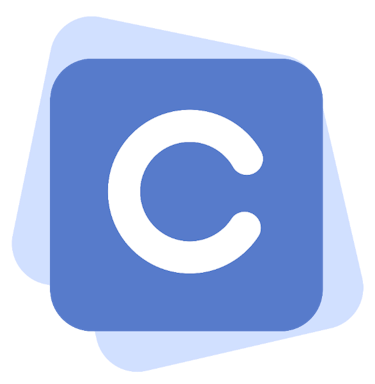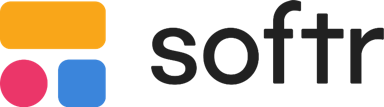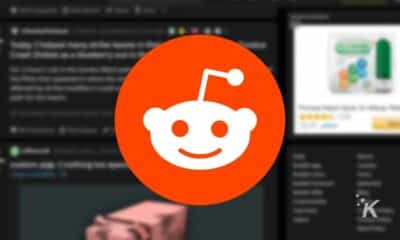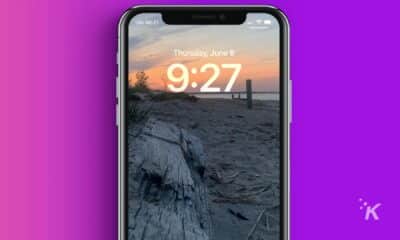How-To
How to turn on Instagram captions
Instagram uses speech recognition to automatically generate captions for videos.

Quick Answer: To turn on Instagram captions for all videos, you’ll need to head to the Captions menu under Account Settings. We’ll walk you through the process below.
Instagram added auto-generating captions to its videos in March 2022, but they are not turned on by default. We’ll tell you everything you need to know about how to turn captions on and off on Instagram.
Instagram’s captions feature already has support for several different languages. The platform also plans to continue adding support for more languages.
Captions for Instagram are available on both the Android and iOS versions of the app. Follow along below to learn how to take advantage of Instagram’s auto-generated captions.
How to turn on Instagram captions for all videos
You have a couple of different options for automated captions on Instagram. Your first option is to turn them on for all videos by default. Here’s what you want to do.
- Tap your profile icon in the bottom right

- Select the hamburger menu

- Tap Settings

- Select Account then Captions

- Toggle the Captions option on

Doing this will ensure that Instagram’s automated captions will be turned on for all of the videos you watch going forward.
READ MORE: How to enable Quiet mode on Instagram
And if you get tired of them, you can always head back to this menu to turn the captions back off.
How to enable Instagram captions for one video
The other option that you have for enabling captions on Instagram is through each individual video you watch.
Say you don’t want captions on for every video on the platform, but you run into one where captions would help. Follow these steps to turn them on for an individual video.
- Tap the three-dot menu at the top right of a video

- Choose the Manage Captions option (as long as the video you are watching has captions enabled)

- Toggle the Captions option on

So that’s how you can enable captions on a single video while watching. This will only turn captions on for that video, so you’ll have to repeat the process if you need captions again on another video.
How to manage captions on your own Instagram videos
Creators can also manage captions for their videos. This is a huge convenience over the old system of transcribing a video and then adding captions as an overlay.
They will be turned on by default, but you can decide whether or not you want them on. Here’s what you want to do.
Tap Advanced Settings on the screen before you share the video
Under the Accessibility section, toggle Show Captions on or off
And that’s how you manage captions as soon as you share them to your feed. If you need to manage captions after you initially share the video, don’t worry.
You can go back in and toggle them on and off later through the video itself:
- Tap the three-dot menu at the top right of the video

- Select Edit

- On iOS, tap Advanced settings and use the toggle to turn captions on or off. Android users will see the option to Remove Captions in that menu

And that’s how you can manage the captions on videos that you share.
The new system is a huge improvement over the previous daunting task of transcribing a video and adding overlays to act as captions.
How accurate are the auto-generated captions?
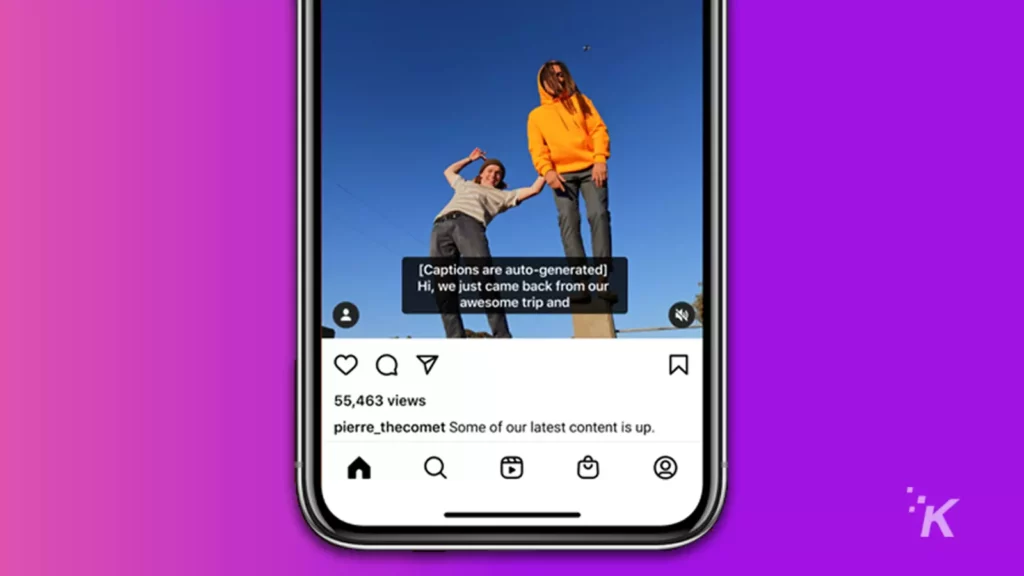
When it comes to AI-generated captions, the technology isn’t quite perfect. Instagram’s auto-generated captions are certainly passable, but you will probably notice a few errors here and there.
Overall, you’ll likely always get the general gist of what’s being said in the video. But there will be words that don’t fit and phrases that don’t make much sense.
Over the years, AI-generated captions have improved, but there are still some improvements to be made. And as AI continues to advance, expect auto-generated captions to continue to improve.
Use Instagram’s automated captions for a better video experience
So there’s everything you need to know about Instagram’s automated captions feature.
The platform finally leverages speech recognition to generate automated captions so that creators don’t have to create their own anymore.
And with support for several languages and more coming in the future, this is a great new accessibility feature that should help to expand the experience for just about every Instagram user out there.
Have any thoughts on this? Let us know down below in the comments or carry the discussion over to our Twitter or Facebook.
Editors’ Recommendations:
- This iPhone trick takes your Instagram Stories to the next level
- How to post on Instagram from a desktop
- Here’s how to add pronouns to your Instagram profile
- How to block words, phrases, and emojis on Instagram